Adding wallets
Adding wallets to your account allows you to easily monitor activity in the Splits ecosystem for any wallets you care about. Any wallets you add will contribute towards your Splits Balance, and will show up in various parts of the app (e.g., creating earning statements, applying filters, etc).
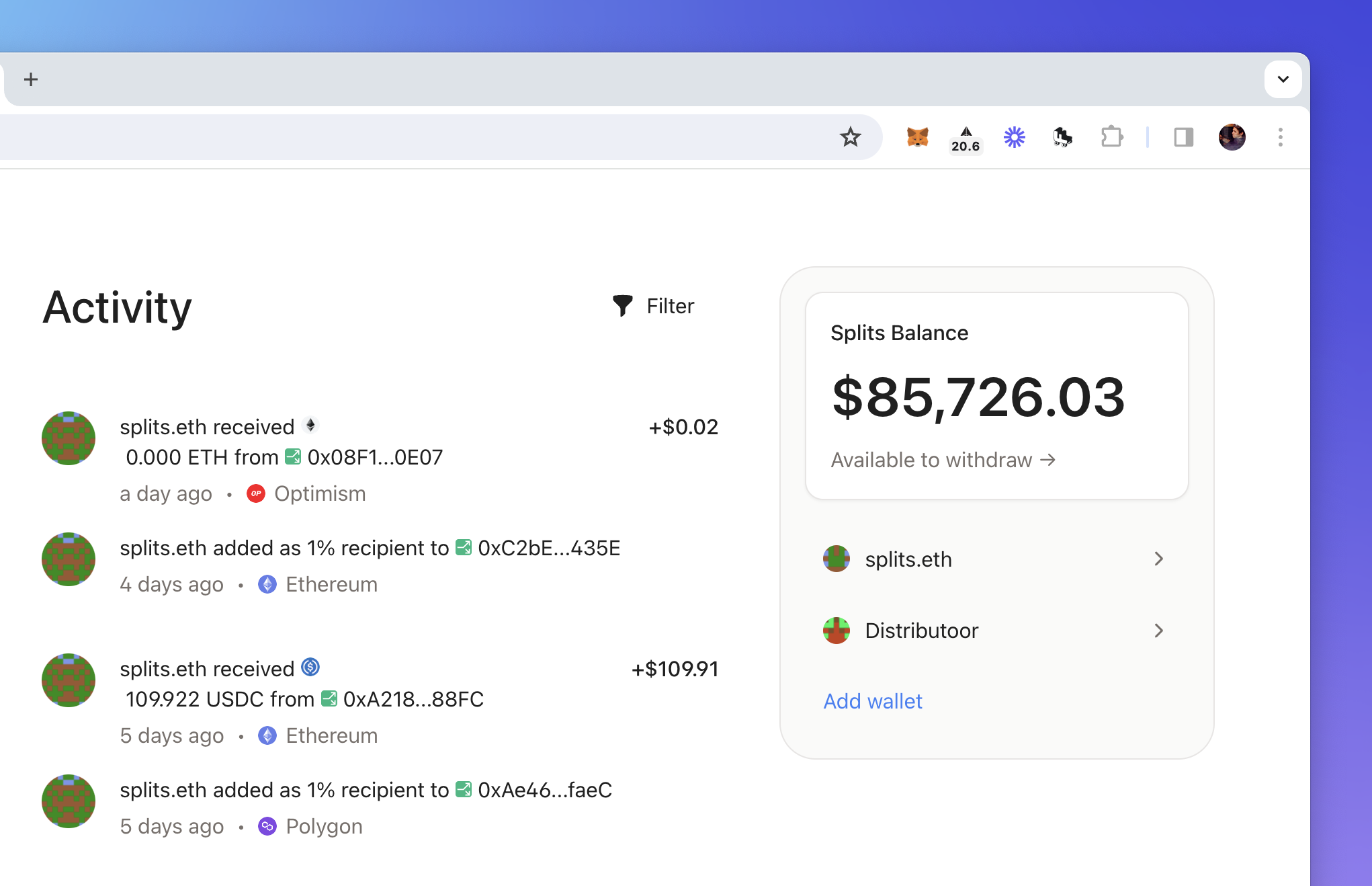
Add a wallet
Once you've signed in, navigate to your dashboard and click the "Add wallet" button in the top right of the page. This will open a dialog where you can enter an ENS or paste an address. Hit "Save" to add it to your dashboard.
Once the wallet has been added to your dashboard, you will see that wallet's activity on Splits across all the chains the app supports.
There are two other ways to add a wallet to your dashboard:
- Navigate to your account settings, scroll down to the Wallets section, and click "Add wallet".
- Connect it using Metamask, Rainbow, Coinbase Wallet, Wallet Connect, etc.
Selecting networks
By default, any wallet you add will be tracked on all supported chains. This is because most wallets people track are EOAs, and they share the same address across all chain.
That said, if you want to track a wallet on only specific chains, navigate to the Wallets section in your account settings, and click the wallet you want to modify.
This will open a dialog, where you'll see a list of all the chains currently being tracked. Turn off whatever chains are not relevant, and activity on those chains will no longer be included in your dashboard.
This is helpful if some of your accounts do not have matching addresses across chains (e.g., a multisigs).
Removing a wallet
If you've added a wallet you no longer want to track, click on the wallet—either under the balance section on the dashboard, or in the Wallets section on your account settings—and click "Remove wallet".
This will remove any associated activity events from showing up in your dashboard.